TL;DR: Visual regression testing detects unintended UI changes by comparing screenshots. With Vitest’s experimental browser mode and Playwright, you can:
- Run tests in a real browser environment
- Define component stories for different states
- Capture screenshots and compare them with baseline images using snapshot testing
In this guide, you’ll learn how to set up visual regression testing for Vue components using Vitest.
Our test will generate this screenshot:
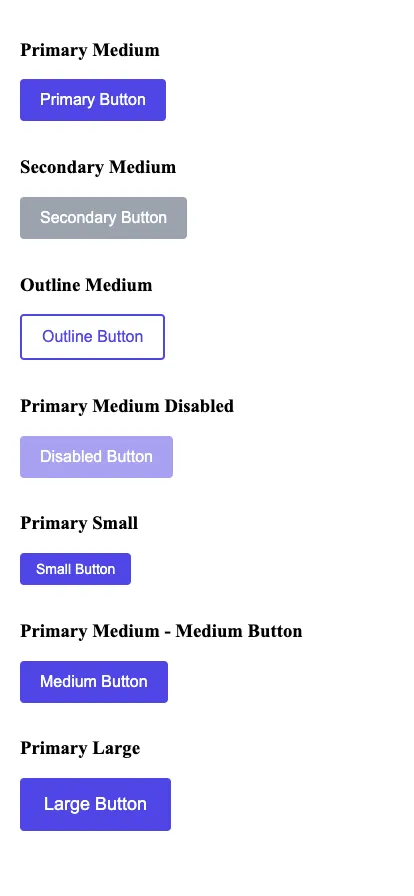
Definition
Visual regression testing captures screenshots of UI components and compares them against baseline images to flag visual discrepancies. This ensures consistent styling and layout across your design system.
Vitest Configuration
Start by configuring Vitest with the Vue plugin:
import { defineConfig } from "vitest/config";
import vue from "@vitejs/plugin-vue";
export default defineConfig({
plugins: [vue()],
});Setting Up Browser Testing
Visual regression tests need a real browser environment. Install these dependencies:
npm install -D vitest @vitest/browser playwrightYou can also use the following command to initialize the browser mode:
npx vitest init browserFirst, configure Vitest to support both unit and browser tests using a workspace file, vitest.workspace.ts. For more details on workspace configuration, see the Vitest Workspace Documentation.
Pro Tip
Using a workspace configuration allows you to maintain separate settings for unit and browser tests while sharing common configuration. This makes it easier to manage different testing environments in your project.
import { defineWorkspace } from "vitest/config";
export default defineWorkspace([
{
extends: "./vitest.config.ts",
test: {
name: "unit",
include: ["**/*.spec.ts", "**/*.spec.tsx"],
exclude: ["**/*.browser.spec.ts", "**/*.browser.spec.tsx"],
environment: "jsdom",
},
},
{
extends: "./vitest.config.ts",
test: {
name: "browser",
include: ["**/*.browser.spec.ts", "**/*.browser.spec.tsx"],
browser: {
enabled: true,
provider: "playwright",
headless: true,
instances: [{ browser: "chromium" }],
},
},
},
]);Add scripts in your package.json
{
"scripts": {
"test": "vitest",
"test:unit": "vitest --project unit",
"test:browser": "vitest --project browser"
}
}Now we can run tests in separate environments like this:
npm run test:unit
npm run test:browserThe BaseButton Component
Consider the BaseButton.vue component a reusable button with customizable size, variant, and disabled state:
<template>
<button
:class="[
'button',
`button--${size}`,
`button--${variant}`,
{ 'button--disabled': disabled },
]"
:disabled="disabled"
@click="$emit('click', $event)"
>
<slot></slot>
</button>
</template>
<script setup lang="ts">
interface Props {
size?: "small" | "medium" | "large";
variant?: "primary" | "secondary" | "outline";
disabled?: boolean;
}
defineProps<Props>();
defineEmits<{
(e: "click", event: MouseEvent): void;
}>();
</script>
<style scoped>
.button {
display: inline-flex;
align-items: center;
justify-content: center;
/* Additional styling available in the GitHub repository */
}
/* Size, variant, and state modifiers available in the GitHub repository */
</style>Defining Stories for Testing
Create “stories” to showcase different button configurations:
const buttonStories = [
{
name: "Primary Medium",
props: { variant: "primary", size: "medium" },
slots: { default: "Primary Button" },
},
{
name: "Secondary Medium",
props: { variant: "secondary", size: "medium" },
slots: { default: "Secondary Button" },
},
// and much more ...
];Each story defines a name, props, and slot content.
Rendering Stories for Screenshots
Render all stories in one container to capture a comprehensive screenshot:
import type { Component } from "vue";
interface Story<T> {
name: string;
props: Record<string, any>;
slots: Record<string, string>;
}
function renderStories<T>(
component: Component,
stories: Story<T>[]
): HTMLElement {
const container = document.createElement("div");
container.style.display = "flex";
container.style.flexDirection = "column";
container.style.gap = "16px";
container.style.padding = "20px";
container.style.backgroundColor = "#ffffff";
stories.forEach(story => {
const storyWrapper = document.createElement("div");
const label = document.createElement("h3");
label.textContent = story.name;
storyWrapper.appendChild(label);
const { container: storyContainer } = render(component, {
props: story.props,
slots: story.slots,
});
storyWrapper.appendChild(storyContainer);
container.appendChild(storyWrapper);
});
return container;
}Writing the Visual Regression Test
Write a test that renders the stories and captures a screenshot:
import { describe, it, expect } from "vitest";
import BaseButton from "../BaseButton.vue";
import { render } from "vitest-browser-vue";
import { page } from "@vitest/browser/context";
import type { Component } from "vue";
// [buttonStories and renderStories defined above]
describe("BaseButton", () => {
describe("visual regression", () => {
it("should match all button variants snapshot", async () => {
const container = renderStories(BaseButton, buttonStories);
document.body.appendChild(container);
const screenshot = await page.screenshot({
path: "all-button-variants.png",
});
// this assertion is acutaly not doing anything
// but otherwise you would get a warning about the screenshot not being taken
expect(screenshot).toBeTruthy();
document.body.removeChild(container);
});
});
});Use render from vitest-browser-vue to capture components as they appear in a real browser.
Note
Save this file with a .browser.spec.ts extension (e.g.,
BaseButton.browser.spec.ts) to match your browser test configuration.
Beyond Screenshots: Automated Comparison
Automate image comparison by encoding screenshots in base64 and comparing them against baseline snapshots:
// Helper function to take and compare screenshots
async function takeAndCompareScreenshot(name: string, element: HTMLElement) {
const screenshotDir = "./__screenshots__";
const snapshotDir = "./__snapshots__";
const screenshotPath = `${screenshotDir}/${name}.png`;
// Append element to body
document.body.appendChild(element);
// Take screenshot
const screenshot = await page.screenshot({
path: screenshotPath,
base64: true,
});
// Compare base64 snapshot
await expect(screenshot.base64).toMatchFileSnapshot(
`${snapshotDir}/${name}.snap`
);
// Save PNG for reference
await expect(screenshot.path).toBeTruthy();
// Cleanup
document.body.removeChild(element);
}Then update the test:
describe("BaseButton", () => {
describe("visual regression", () => {
it("should match all button variants snapshot", async () => {
const container = renderStories(BaseButton, buttonStories);
await expect(
takeAndCompareScreenshot("all-button-variants", container)
).resolves.not.toThrow();
});
});
});Future improvements
Vitest is discussing native screenshot comparisons in browser mode. Follow and contribute at github.com/vitest-dev/vitest/discussions/690.
Conclusion
Vitest’s experimental browser mode empowers developers to perform accurate visual regression testing of Vue components in real browser environments. While the current workflow requires manual review of screenshot comparisons, it establishes a foundation for more automated visual testing in the future. This approach also strengthens collaboration between developers and UI designers. Designers can review visual changes to components before production deployment by accessing the generated screenshots in the component library. For advanced visual testing capabilities, teams should explore dedicated tools like Playwright or Cypress that offer more features and maturity. Keep in mind to perform visual regression tests against your Base components.